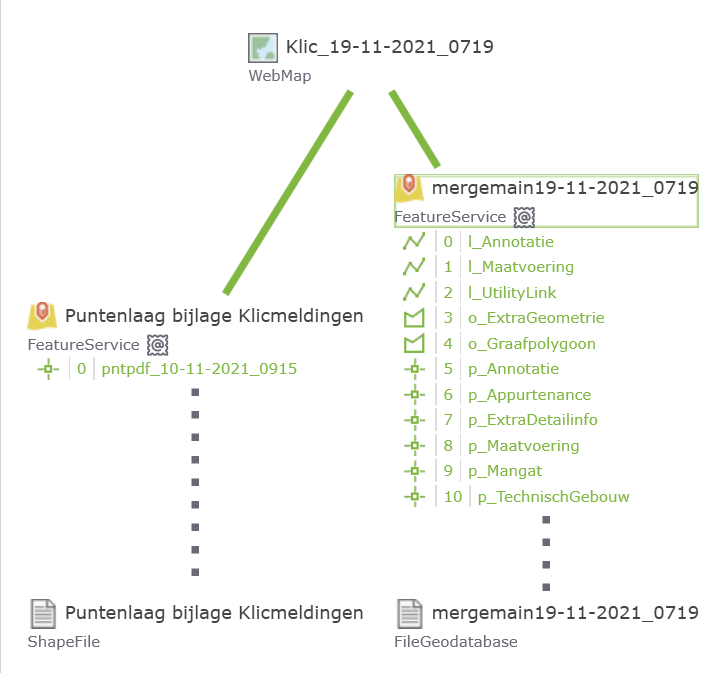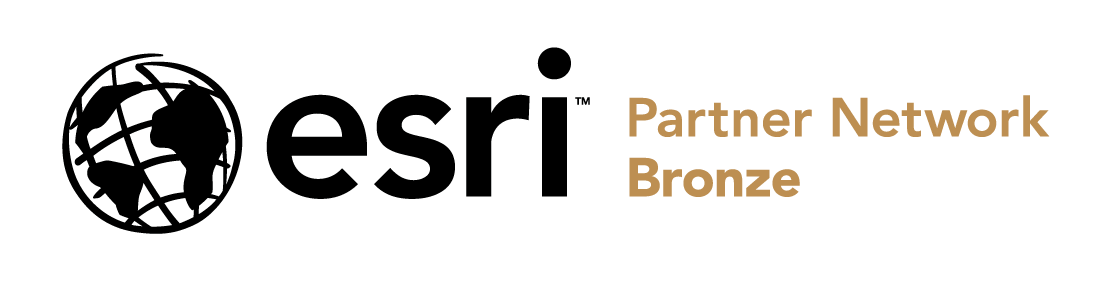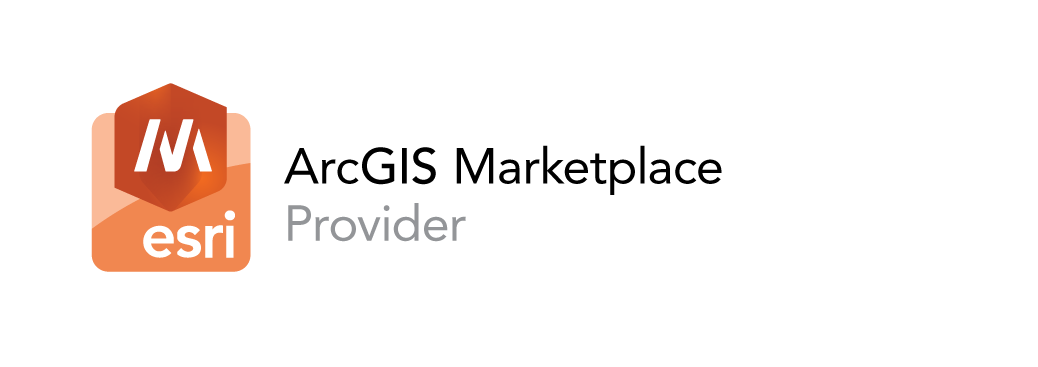PRODUCT FEATURES
Portal Genius supports users of ArcGIS Online and Portal for ArcGIS, both as a useful management tool and through personal contact and support.
We believe that Portal Genius can help make your management cheaper, simpler and more efficient.
We’d love to show you how we can further help your organization.
Feel free to contact us with any questions or for a demonstration.
Portal Genius provides data-driven insights and helps answer frequently asked questions such as:
– In which web maps is this service used?
– In which web maps do I need to adjust the pop-ups if I update the service fields?
Ready to get started?
Download our software
now.
Download the most recent version of Portal Genius. Click here for more information or view all the available features on this page.
System requirements
Windows 10 or higher
Windows Server x64
.Net Desktop Runtime 8.0.7 x64 or higher
Edge WebView2 Runtime 125.0.2535.67 or higher
Analysis
Portal Genius uses several unique markers in order to analyze data. These markers may be specific to a group which, for example, has no users or a group without content. This can also apply to services that are tested in terms of availability. If the service doesn’t function properly, it will be given a special marker that is also shown in groups. In this way, you can quickly see which groups contain malfunctioning content.
Items
Items can be linked to other items. A map can contain different services and each service can be linked to various maps. Portal Genius uses a symbol to display whether there is a dependency or reference for the item in question.
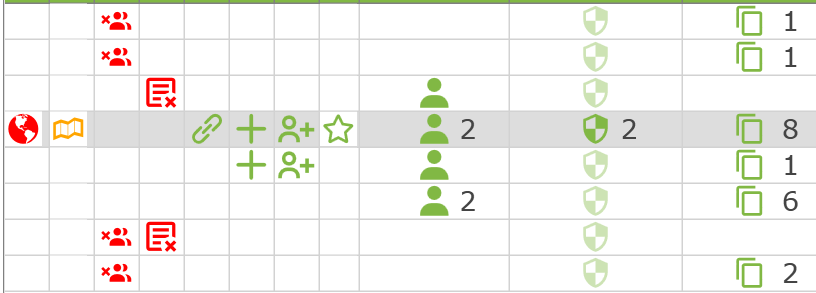
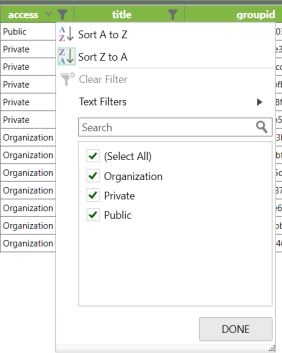
Microsoft Excel
Portal Genius uses an easy-to-use and reliable sort-and-filter function, based on the features in Microsoft Excel. This function can be adapted to almost all properties pertaining to an item, group or user.
In this way, you can easily combine, analyze and use different types of data. You can create combinations of filters for different properties or quickly look up all user X’s maps in a list of hundreds of items.
All of the overviews offered by our software have search, filter and sort options.
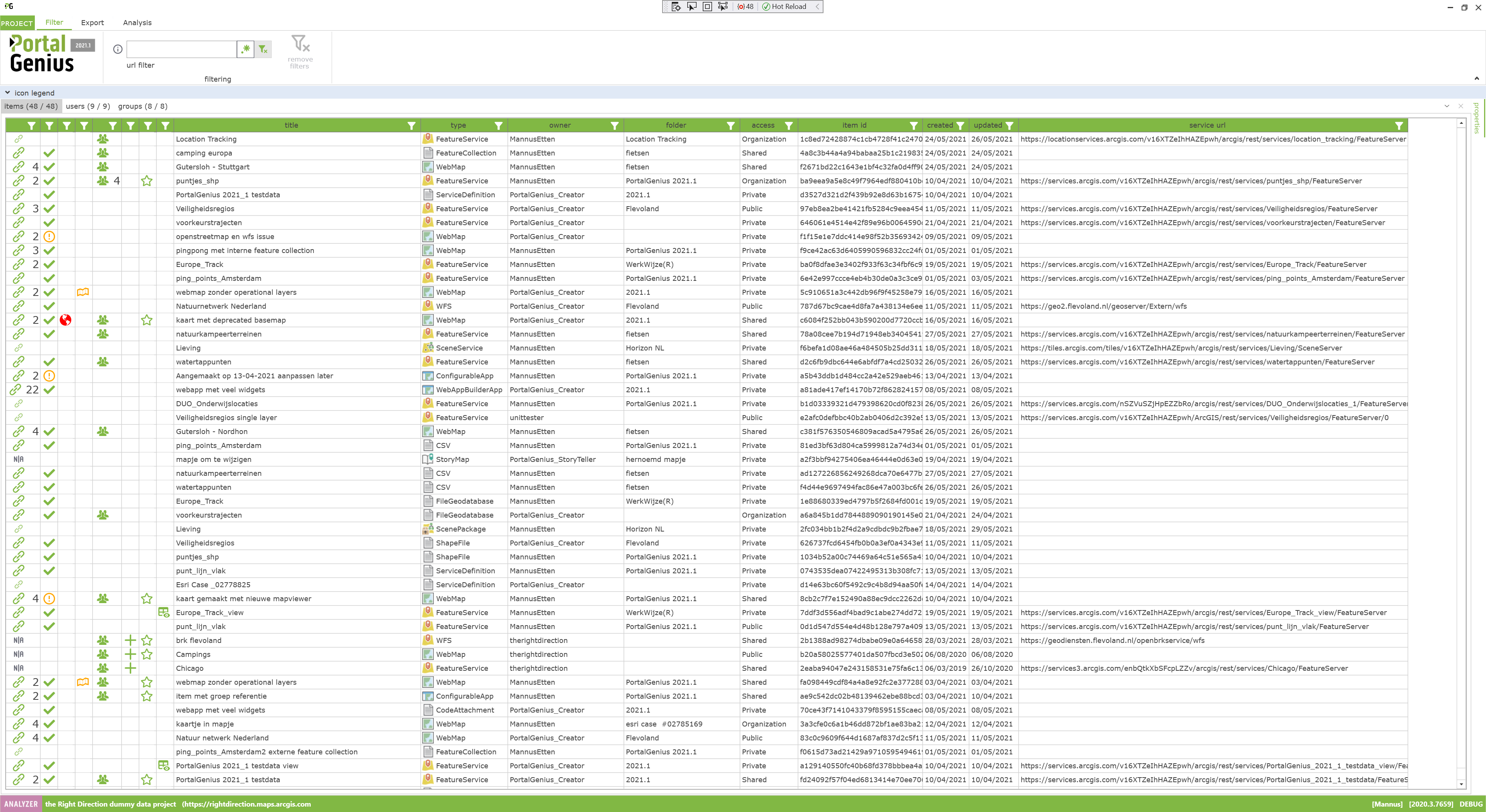
Item analysis
- Show malfunctioning services using red markers
- Display a marker whenever an item has references or dependencies
- Display a marker whenever an item has non-secure http addresses
- Export items to a Word document
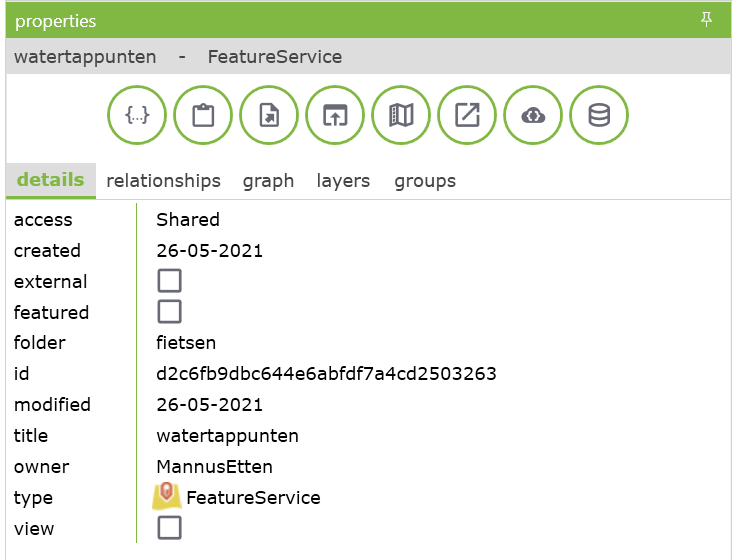
Item information
- Copy item ID
- Open item page
- Open service page
- Show which groups share the item
- Display the JSON information of the item as recorded in the portal
- Export an item to a Word document

User analysis
- Export user names to CSV
- Show group membership
- Show number of items belonging to the user
- Display a marker if the user has malfunctioning items
- Display a marker if the user has items with non-secure http addresses
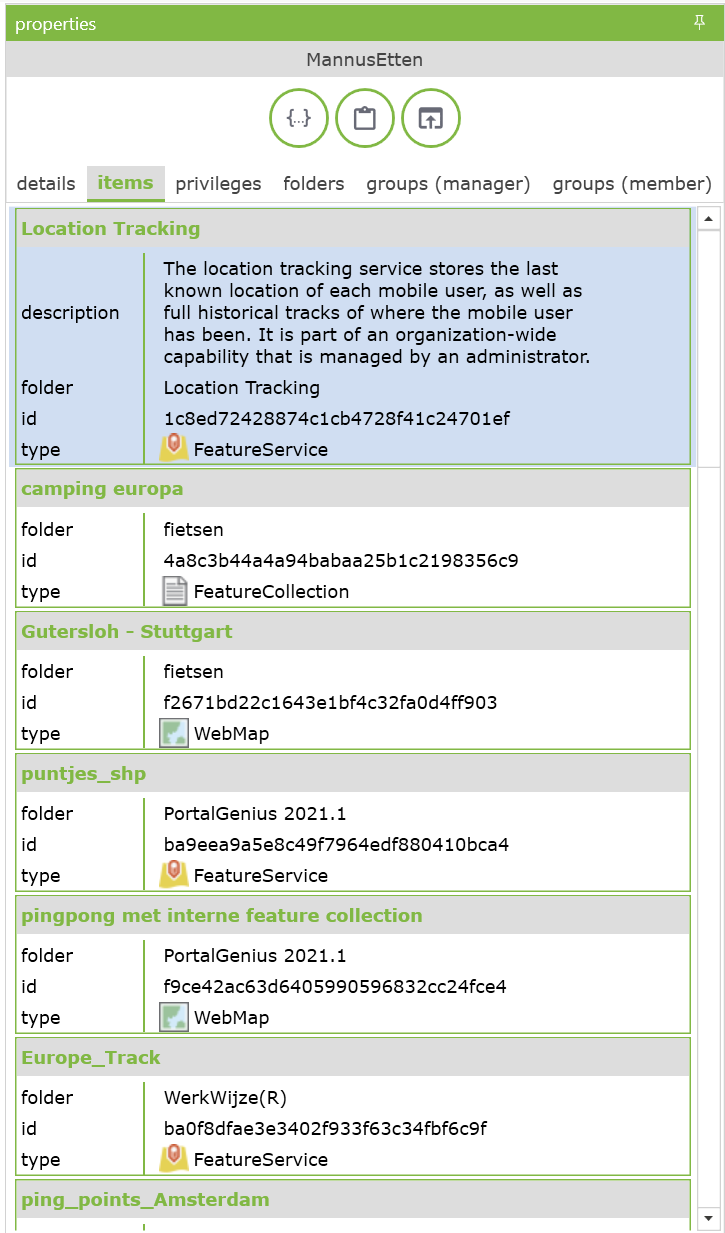
User information
- Show group memberships
- Show maps which belong to the user
- Review privileges
- Open user page
- Copy username
- Display the user’s JSON information as recorded in the portal

Group analysis
- Show number of members
- Display markers for groups without users
- Display markers for groups without content
- Display markers for groups with malfunctioning items
- Show number of items in a group
- Display a marker if group items contain non-secure http addresses
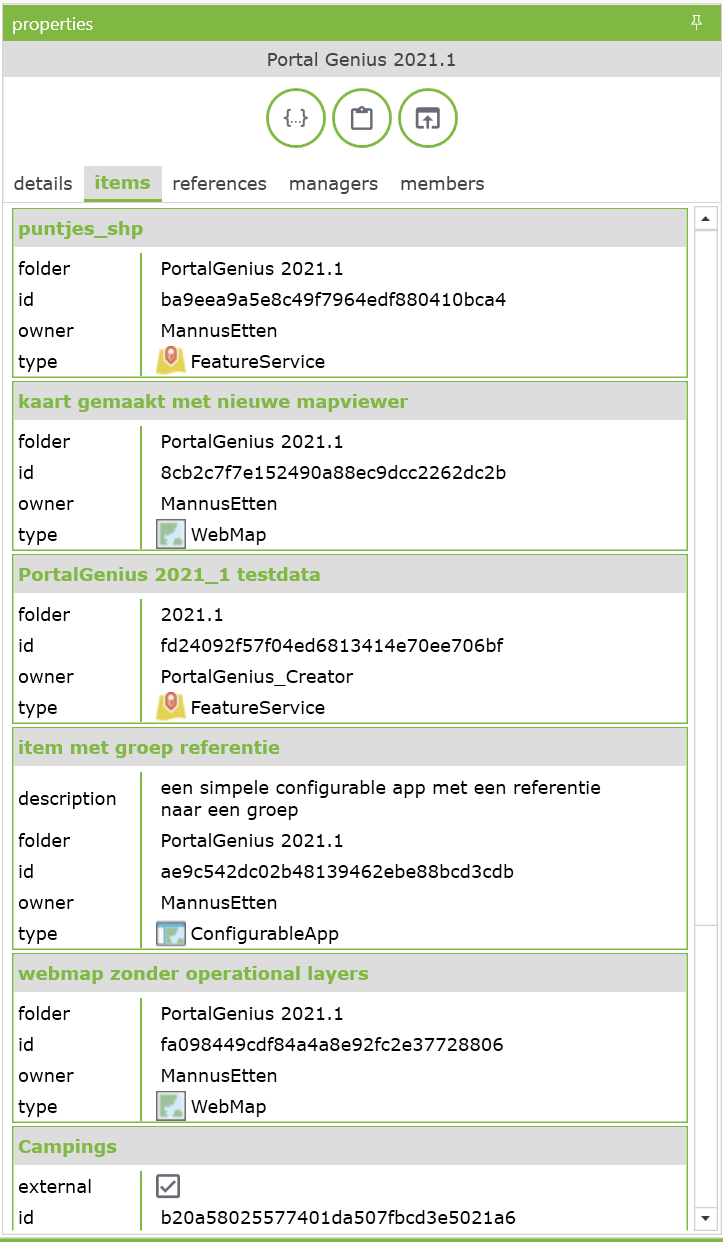
Group information
- Show members of a group
- Open group page
- Copy group ID
- Display the group’s JSON information as recorded in the portal